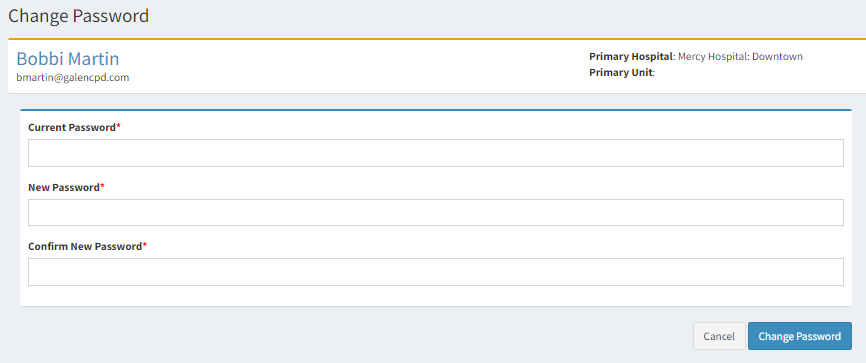Update User Profile
The following article will show you how to update your password, time zone, nursing license information, college background information and any additional information on your user profile.
Updating Password
If you already know your Engage password and want to change it, you can do so inside your “User Profile.”
Instructions to change your password:
-
Log into Engage
-
Click on your name in the top right header
-
Locate Change Password
-
Type in your current password
-
Type in your new password
-
Confirm your new password by typing it in again
-
Click Change Password button
-
The next time you log in to Engage, you will use the new password
Passwords must be 8 (eight) characters long and contain at least one number, one lowercase, and one uppercase letter.
Updating Your Profile
Time zones are Eastern Standard Time by default. If you want to update your time zone, you can do so inside your “User Profile.” All dates displayed/recorded are based off of the time zone setting.
Instructions to update your time zone:
-
Log into Engage
-
Click on your name in the top right header
-
Click on Profile
-
You can add your nursing license information, add a profile picture, add hospital information, add recent college information and select your time zone.
-
Click Save Changes button