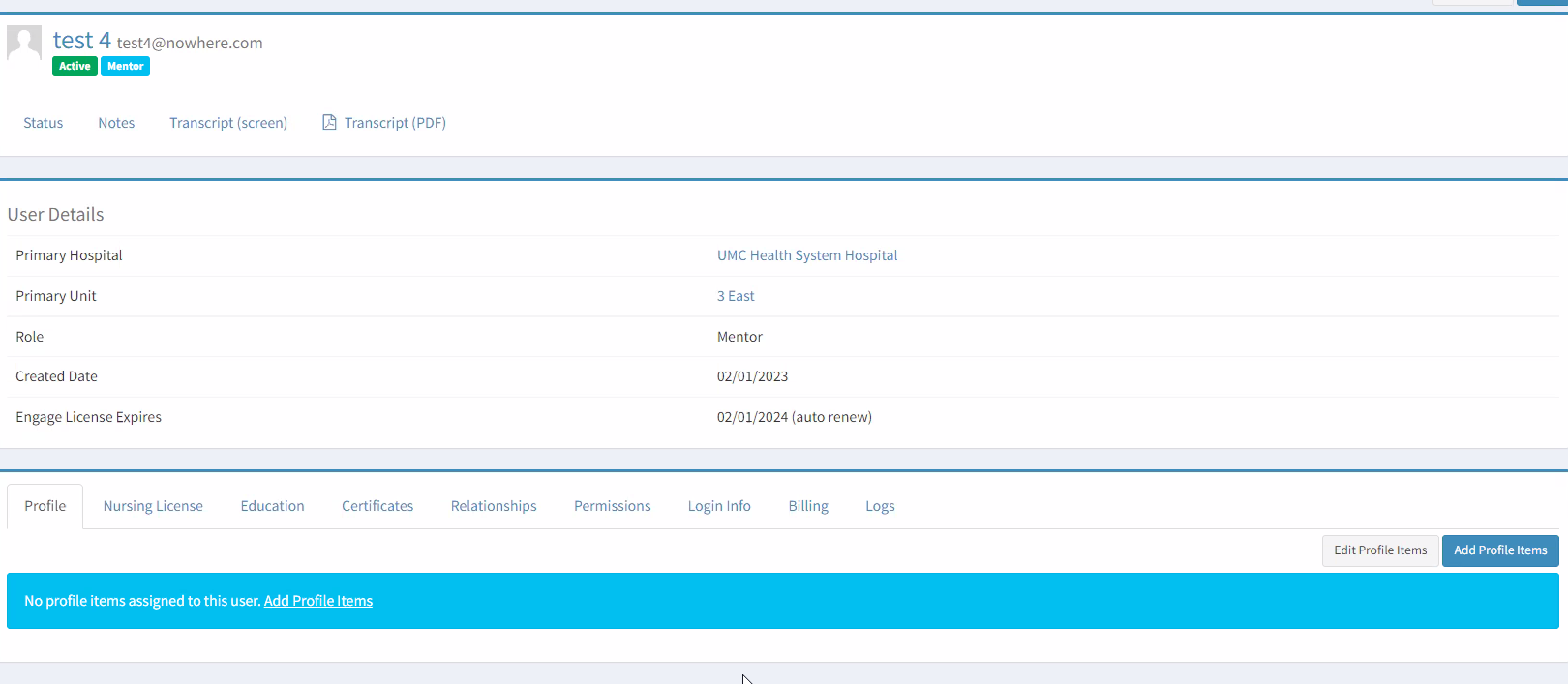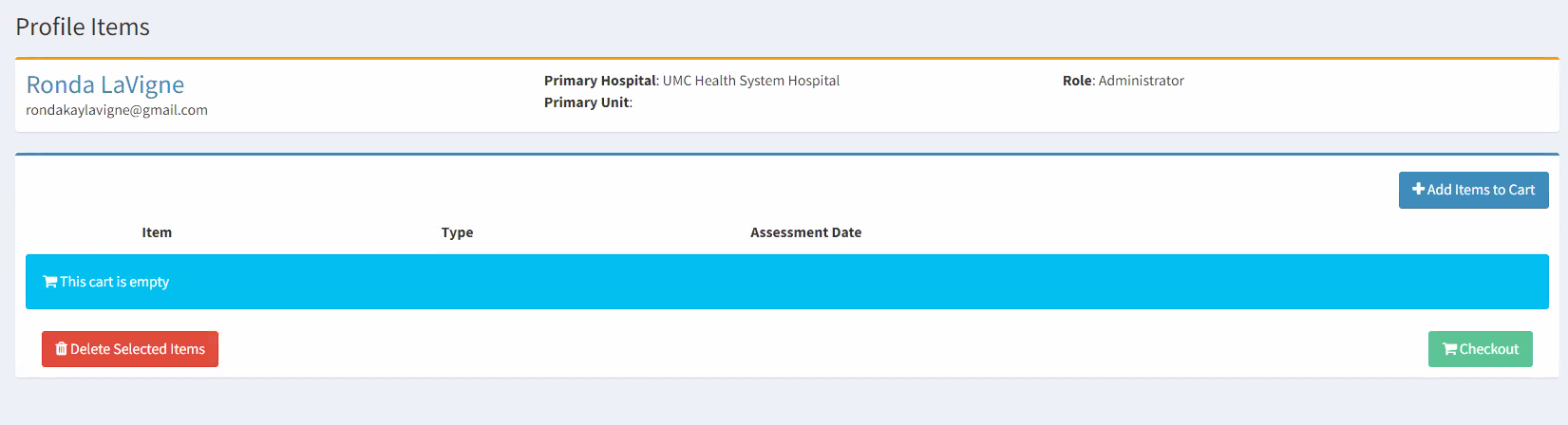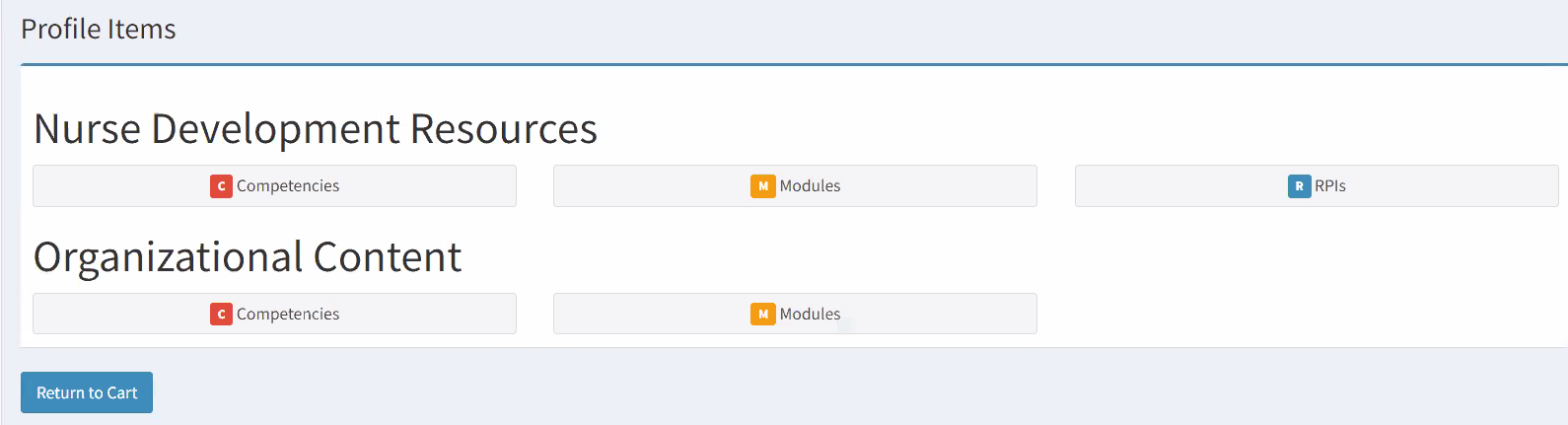Account Creation/Assign Profile Items
Account Creation
-
Log into Engage
-
From any page, click on Menu in the top navigation
-
Click on People menu item
-
On left-hand menu, click Add New Person link
-
Enter fields for the person you want to create. The following fields are required:
-
First Name
-
Last Name
-
Email Email will be the user's username.
-
Cohort (optional)
- Role
-
Primary Hospital
-
Primary Unit
-
Password A temporary password automatically populates and will be sent to the user's email address. Inform users the email may go to SPAM if they did not receive an introductory email.
- Click Add Person when you are ready to add the person
-
Assign Profile Items
- This step can be completed later if desired.
-
Select the blue Add Profile Items button
- Select the blue +Add Items to Cart
- Select the desired profile items.
- Check the boxes of all items you want to assign to the user profile
- Scroll to the bottom of the page and Add Selected Items to Cart
- You have the option of assigning an assessment date (the date the assignment must be completed)
- You have the option of continuing to add more items using the +Add Items to Cart button
- Once all items have been assigned, Click the green Checkout button
- A pop up window appears. Click the green Add Items to User button