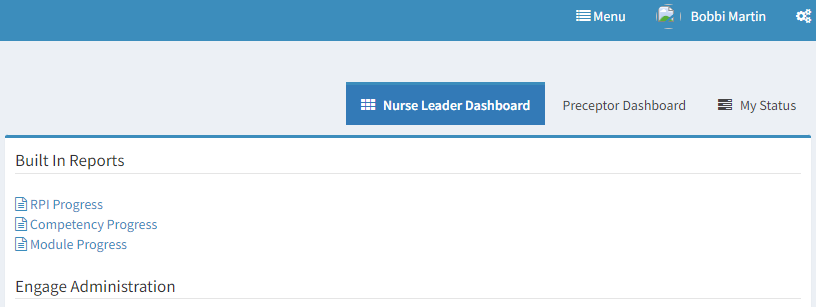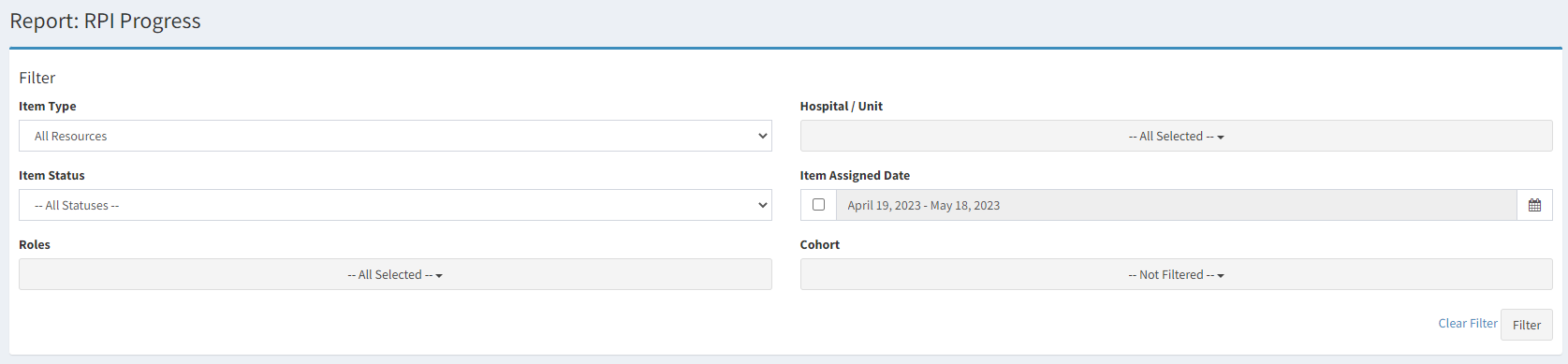How to Run Reports
To Run Reports, use the Built-In Reports on the right side of the Nurse Leader Dashboard.
Use the filters to findretrieve the data you want in the report.
Search by RPI Progress, Competency Progress, or Module Progress. A best practice is to clear your filter before you begin your search.
RPI Progress
Item Type defaults to All Resources but can be filtered by Nurse Development Resources or Organizational ResourcesResources.
Item Status defaults to All Statuses. We recommend using this filter to be specific in your query. For example, Iselect want"Overdue" from the dropdown box to see everyone who is overdue in their RPI progress. I would select "Overdue" from the dropdown box.
Roles default to All Selected and will search every role. You can choose specific or multiple roles.
Hospital/Unit is permissionpermission-based based.and Users will only have accessdefaults to Hospitals/Unitsall ifassigned theyhospitals and units IF users have permission. If you have multiple hospitals/units, they can be filtered using the dropdown box.
Item Assigned Date defaults to the same date range as your dashboard. IF you want to use different dates you can click the box in from of the calender function and select the date range you want for your report. The date shown in the filter will always reflect the past 30 days, but the data is NOT filtered by this unless you click the box and specify.
Cohort is not filtered by default. If you want to filter by cohort, use the dropdown box to select the cohort.
Click Filter