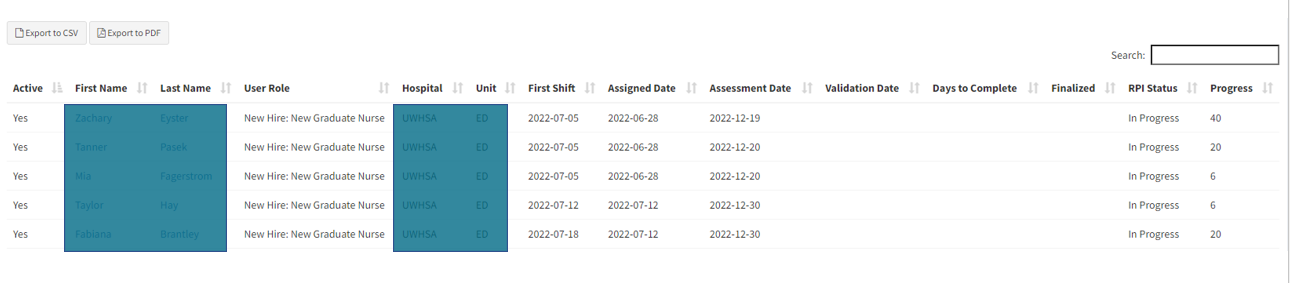Reports
For Readiness to Practice Indicator Progress Summary: To view the users in each status category, click the row you are interested in seeing users. For example, in the above screenshot, there are 5 users who are overdue in their RPI progress. Simply Click the Overdue Row with the hyperlink to view the 5 users who have overdue items. You will be taken to a progress report page with all the users in that category. You can access any of the user's status pages by clicking on their name which is hyperlinked to their status page. The list can be exported in a CSV file or PDF.
For Competency and Module Summaries: To view users in each status category use the same process as above. However, when you click into the row of users you are interested in viewing, you will be taken to a different progress report page that will allow you to do download two different progress reports.
Export to CSV provides all USERS in the category. The Export Details to CSV provides all the ITEMS that are in that category. Users with multiple items in the category will be duplicated.
The Export of CSV report screen shows items of interest in green. When you hover over the green highlighted numbers in the columns, you see a quick view of what competency or module is in progress or overdue, etc.
Export to CSV - Choose this option if you want to export a CSV file of the USERS in the category
Export to PDF - Choose this option if you want to export a PDF file of the USERS in the category
Export Details to CSV - Choose this option if you want to export a CSV file of ITEMS in the category
Export Details to PDF - Choose this option if you want to export a PDF file of ITEMS in the category