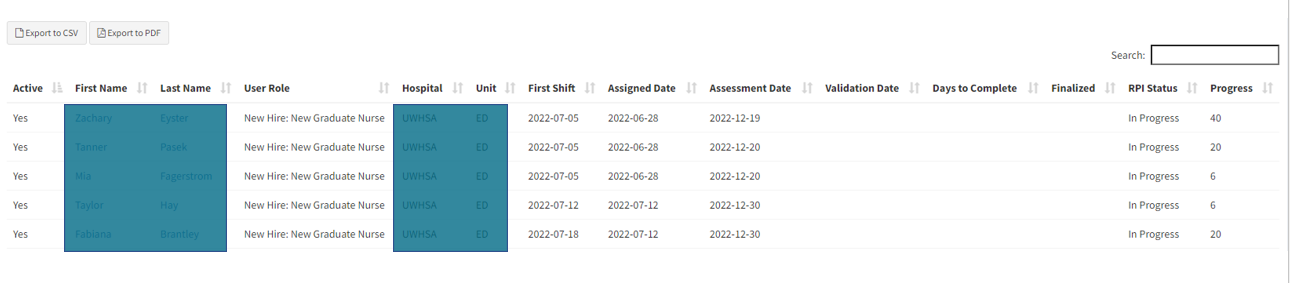Interpret and Customize Reports
RPI Progress Reports
Once you have run your report from the dashboard built-in reports function, the progress report page opens with all the users in that category. You can access any of the user's status pages by clicking on their name which is hyperlinked to their status page. The list can be exported in a CSV file or PDF.
Competency and Module Progress Reports
For Competency and Module Summaries: Once you have run your report from the dashboard built-in reports function, the progress report pages open with all the users from your search.
You have two downloadable reports. For example:
- If you want to know which users are overdue for a competency group or module group you want to download the Export to CSV. The report will look like the screenshot below and include the user's name and how many competency groups are In Progress, Overdue, etc. To see a quick view of what competency or module is in progress or overdue hover over the green highlighted numbers in the columns to see the titles of the items.
- If you are interested in a specific competency group or individual module, you want to download the Export Details to CSV. The Export Details to CSV provides all the ITEMS that are in that category. Users with multiple items in the category will be duplicated.
Export to CSV - Choose this option if you want to export a CSV file of the USERS in the category
Export to PDF - Choose this option if you want to export a PDF file of the USERS in the category
Export Details to CSV - Choose this option if you want to export a CSV file of ITEMS in the category
Export Details to PDF - Choose this option if you want to export a PDF file of ITEMS in the category