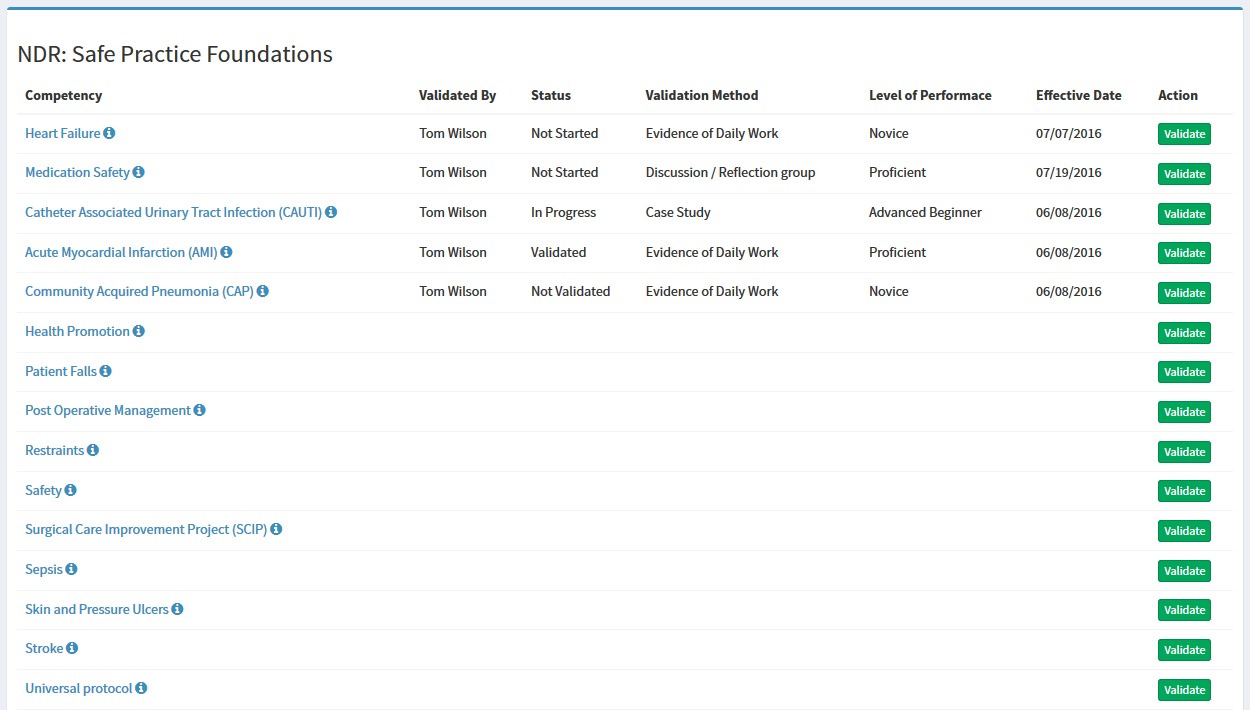Validate Competencies
Understanding the Competency Validation page
-
The Validated By column displays the user that last marked progress the individual competency. Competencies can be validated by any Preceptor, Nurse Leader, or user that has access to a Preceptee.
-
Effective Datedisplays the effective date selected by the person validating. -
Evaluation Methoddisplays the Evaluation Method selected by the person validating. -
Level of Performancedisplays the level of performance selected by the person validating. -
Viewed Modulewill display “Yes” if the Preceptee completed the module associated with the competency. Not all competencies have related modules. -
Statusdisplays the most current status of the competency. -
Validatebutton will display for users that have access to validate a competency.
will display for users that have access to validate a competency. -
Historylink will show an audit trail of all validation updates associated with given competency.
Note: All columns will display the most recent validation update since competencies can be validated multiple time until the competencies is marked “Valid”.
Validating a Competency
Competencies can be Individually assigned or assigned within a Competency Group. If a user is assigned an individual competency, the validation page will automatically appear when clicking on the competency title.
-
From a user's status page, locate the title of the competency
-
The self-assessment must be completed by the preceptee before the competency can be validated.
-
Before validating an individual competency within a competency group, you can view the Preceptee's pre self-evaluation by clicking on the view link in the Self Assessment block of the validation page.
- Select applicable measurement criteria on the right.
- A selection must be made from each dropdown box on the left.
- Select the Validation Method
-
Select the Level of Performance
-
Select the Competency Status (Not Started is list by default. In Progress status should be used for competencies that have been started, but not complete. Validated should be used once a Preceptee is 100% validated on a given competency. Each status will display as a different color on the preceptee's status page to indicate progress)
-
Select the date that the user was effectively validated in given competency.
-
Insert a predefined note if desired (optional)
-
Attach a document to the validation (optional)
-
Use the notes section to give additional information on the competency validation. Notes are optional
-
When you are ready to save the validation, click the Save button. If you don't click save and leave the screen, the validation will not be saved.
-
Competencies marked as valid cannot be revalidated and the Validate button will disappear. However, a "Reopen Competency" button becomes available to make edits after a competency has been validated. Competencies with the other 3 statuses will be available for validation until the validation status is selected.
-
The history of the validations will appear at the bottom of the validation page. Each time a competency is validated, regardless of competency status, the record will appear on the History page.
Finalizing Competency Validation
If your hospital requires post self-evaluations from Preceptees, Competency Groups must be approved by a Preceptor or Nurse Leader before competencies are marked 100% complete. The approval step occurs after the post self-evaluation is complete.
To approve a Preceptee's Competencies:
-
Access a Preceptee's status page
-
In the Competency Validation Status section, click on the title of the competency or competency group (if the Approval is listed as Action Required
-
Click on the Manager Approval button

-
A confirmation popup will appear. If ready to finalize, click the Finalize button

[See screenshot below] -
Once the finalize button is clicked, a completion date is marked for validation. This date will mark the end of competencies for the specific user.
This step is irreversible -
Once confirmed, a transcript for the Preceptee will become available.