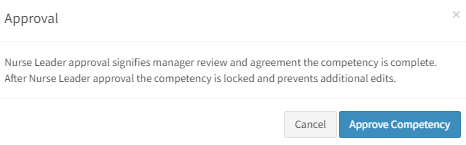Validate Competencies
Validating a Competency
Competencies can be Individually assigned or assigned within a Competency Group. If a user is assigned an individual competency, the validation page will automatically appear when clicking on the competency title.
-
From a user's status page, locate the title of the competency
-
The self-assessment must be completed by the preceptee before the competency can be validated.
-
Before validating an individual competency within a competency group, you can view the Preceptee's pre self-evaluation by clicking on the view link in the Self Assessment block of the validation page.
- Select applicable measurement criteria on the right.
- A selection must be made from each dropdown box on the left.
- Select the Validation Method
- Select the Level of Performance
- Select the Competency Status (Not Started is list by default. In Progress status should be used for competencies that have been started, but not complete. Validated should be used once a Preceptee is 100% validated on a given competency. Each status will display as a different color on the preceptee's status page to indicate progress)
- Select the date that the user was effectively validated in given competency. Insert a predefined note if desired (optional)
- Attach a document to the validation (optional)
- Use the notes section to give additional information on the competency validation. Notes are optional.
- Click the Save Validation button. If you don't click save and leave the screen, the validation will not be saved.
- Competencies marked as valid cannot be revalidated and the Validate button will disappear. However, a "Reopen Competency" button becomes available to make edits after a competency has been validated. Competencies with the other 3 statuses will be available for validation until the validation status is selected.
- The history of the validations will appear at the bottom of the validation page. Each time a competency is validated, regardless of competency status, the record will appear on the History page.
Finalizing Competency Validation
If your hospital requires postmanager self-evaluationsapproval fromfor Preceptees,an Competencyindividual Groupsor competency group, the nurse leader must beapprove approvedthe by a Preceptorcompetency or Nursecompetency Leadergroup before competencies are marked 100% complete. The
To approve a Preceptee's Competencies:
-
AccessWhen "Action Required" is displayed on aPreceptee'preceptee's status page -
In theCompetency Validation Statussection, clickClick on the title of the competency or competencygroup (if theApprovalis listed as Action Requiredgroup. Click onReview theManager Approvalbutton
- will appear.
A confirmation popup will appear.criteria. If ready to finalize, click the Finalizebuttonbutton.
[Seeconfirmationscreenshotpopupbelow] -
Once the finalize button is clicked, a completion date iscomplete.
markeddocumentedfor validation. This date will markand theendcompetencyoforcompetencies for the specific user.This stepgroup isirreversible Once confirmed, atranscriptfor the Preceptee will become available.