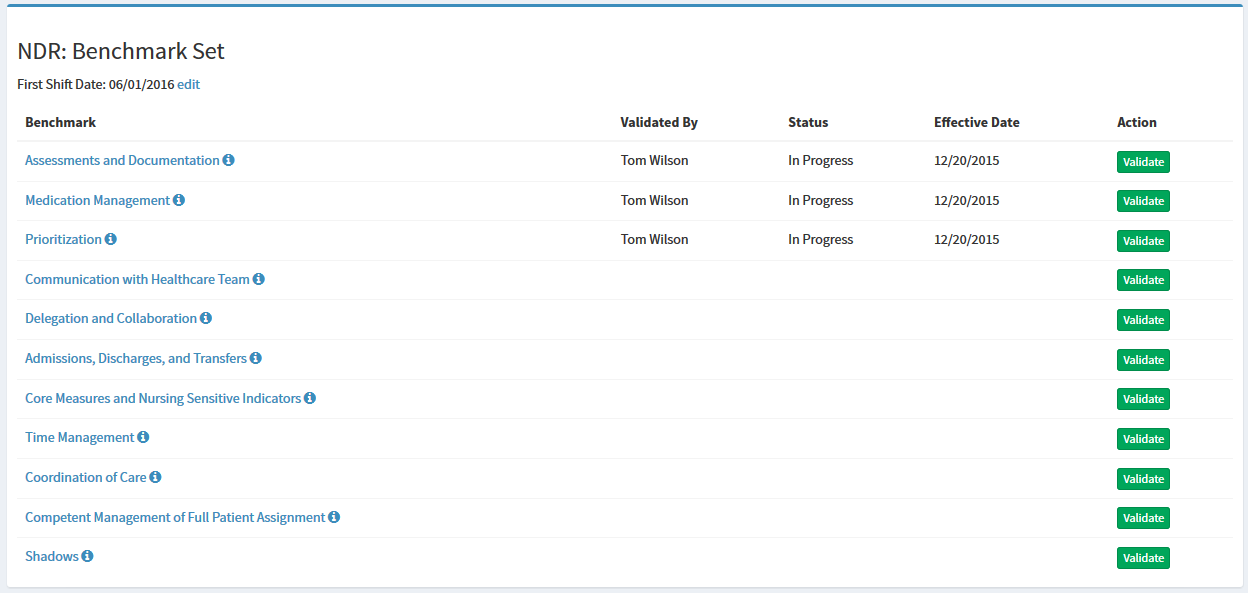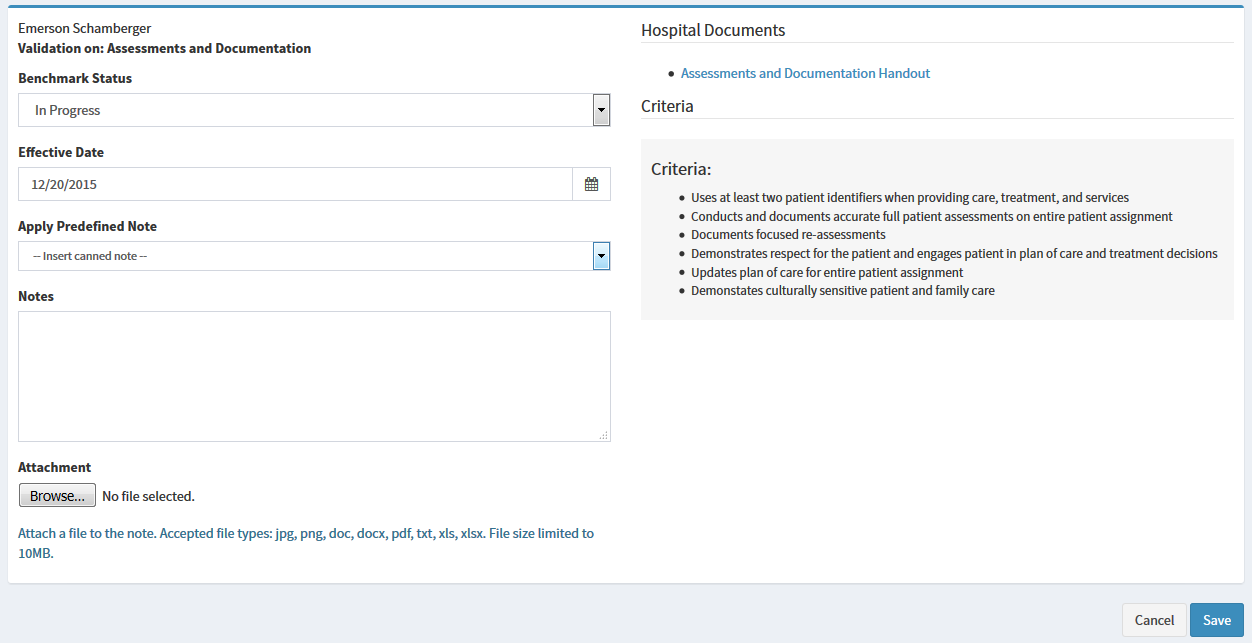Validating Readiness to Practice Indicators
Finding a User
To find a user, view the help topic on Finding a User.
Understanding the BenchmarkReadiness to Practice Indicators (RPIs) Validation page

-
The
Validatorcolumn displays the Preceptor or Nurse Leader that last validated the individualbenchmark.RPI.BenchmarksRIPs can be validated by any Preceptor or Nurse Leader that has access to a Preceptee. -
Statusdisplays the most current status of thebenchmark.RPI. -
Effective Datedisplays the effective date selected by the person validating. -
Validatebutton will display for users that have access to validate a
will display for users that have access to validate a benchmark.RPI. -
Historylink will show an audit trail of all validation updates associated with givenbenchmark.RPI.
Note: All columns will display the most recent validation update since benchmarksRPIs can be validated multiple time until the benchmarksRPIs isare marked “Valid”.
Validating aan BenchmarkRPI
-
From a user's status page, locate the
BenchmarkRPI Validation Status block -
Select the In Progress link above the progress bar
-
Before you (Preceptor or Nurse Leader) can validate a user, the First Shift Date must be entered. The First Shift Date field will appear at the top of the
BenchmarkRPI Validation screen. The First Shift Date can be entered by the Preceptee or any Preceptor/Nurse Leader. This date will mark the date of the first shift for the preceptee. This date will be used to mark the start date for these benchmarks. -
Once the First Shift Date is entered, then you can validate a Preceptee's
benchmarks.RPIs. -
To display
aanbenchmarksRPI criteria, click on the (i) icon next to eachbenchmark.RPI. -
To validate
aanbenchmark,RPI, select the Validate button located under the Action column for eachbenchmark.RPI. A validation popup will appear. -
Select the
BenchmarkRPI Status to apply to givenbenchmark.RPI. (Not Started is list by default. Not Started should only be used forbenchmarksRPIs that are not in progress. In Progress status should be used forBenchmarksRPIs that have been started, but not complete. Validated should be used once a preceptee is 100% validated on a givenbenchmark.RPI. Not Validated should be used when a user is not valid in a given competency. Each status will display as a different color on the preceptee's status page to indicate progress) -
Select the date that the user was effectively validated in given
benchmark.RPI. -
Upload an optional attachment to the validation if desired.
-
Use the notes section to give additional information on the
benchmarkRPI validation. Notes are optional. -
When you are ready to save the validation, click the Save button. If you don't click save and leave the screen, the validation will not be saved.
-
BenchmarksRPIs marked as valid cannot be revalidated and the Validate button will disappear.BenchmarksRPIs with the other 3 statuses will be available for validation until the validation status is selected. -
The history of the validations can be viewed for each
benchmarkRPI by clicking on the History link under the History column. Each time abenchmarkRPI is validated, regardless ofbenchmarkRPI status, the record will appear on the History page.

Finalizing
aan BenchmarkRPI
To finalize aan BenchmarkRPI Group, view article on Approving BenchmarksRPIs.