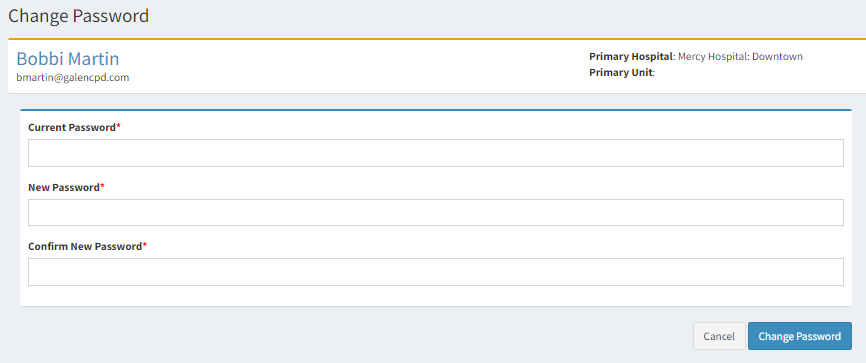Update User Profile
The following article will show you how to update your password, time zone, nursing license information, college background information and any additional information on your user profile.
Updating Password
If you already know your Engage password and want to change it, you can do so inside your “User Profile.”
Instructions to change your password:
-
Log into Engage
-
Click on your name in the top right header
-
Locate Change Password
-
Type in your current password
-
Type in your new password
-
Confirm your new password by typing it in again
-
Click Change Password button
-
The next time you log in to Engage, you will use the new password
Passwords must be 8 (eight) characters long and contain at least one number, one lowercase, and one uppercase letter.
Updating Your Time zoneProfile
Time zones are Eastern Standard Time by default. If you want to update your time zone, you can do so inside your “User Profile.” All dates displayed/recorded are based off of the time zone setting.
Instructions to update your time zone:
-
Log
in tointo Engage -
Click on your name in the top right header
-
Click on
UserProfile -
LocateAdditional Informationblock Select desired time zoneClickSave ChangesbuttonDates going forward will now reflect the new time zone setting.
Updating Nursing License Information
EngageYou can store your Nursing License Information. This information can be used for generating CEU's. If you want to add or update your nursing license information, youadd cana doprofile sopicture, insideadd hospital information, add recent college information and select your “Usertime Profile.”zone.Instructions to update your nursing license information:
Log in to EngageClick on yournamein the top right headerClick onUser ProfileLocateNursing License InformationblockEnter yourLicense NumberSelect yourLicense StateSelect yourLicense TypeEnter yourLicense DateSelect your Years of Experience as a nurse. This field is used for data analysis purposes.-
Click Save Changes button
Updating your College Background Information
Engage can store your more recent college background Information. This information is used for data analysis purposes only. If you want to add or update your college background information, you can do so inside your “User Profile.”Instructions to Update your Additional Information:
Log in to EngageClick on yournamein the top right headerClick onUser ProfileLocateAdditional InformationblockSelect yourCollegefrom the drop downSelect yourNursing Degree ObtainedClickSave Changesbutton